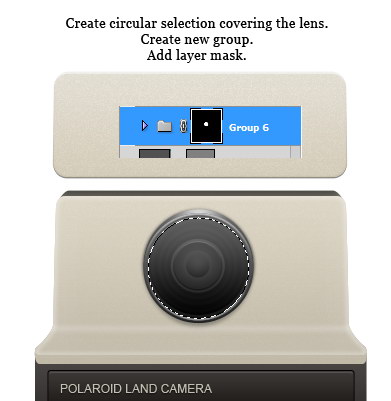Step 35
Duplicatetwo circle shapes that we have created in Step 32 – Step 34. Resize them to asmaller size.
重复的两个圆圈的形状,我们已经创建在步骤32- 步骤34。调整到一个较小的大小。

Step36
Drawa bigger circle shape from the same origin. Place it behind other circleshapes. Set Blend Mode layer to Screen, reduce its Opacity to 2%, and addStroke.
吸取更大的圆形状相同的起源。圆形状落后于其他地方了。设置混合模式为滤色层,减少其不透明度为2%,并添加描边。
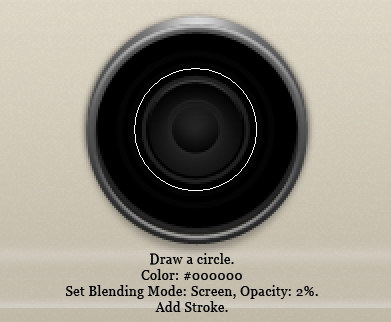
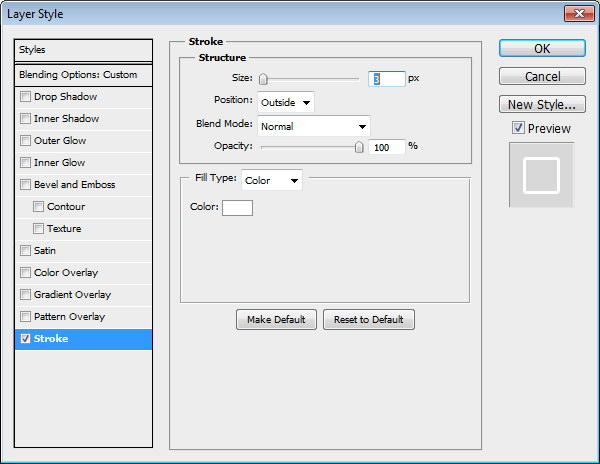
Step 35
Duplicateand resize shape a few times to create more lines. Remember that the Opacity ofthese shapes is only 2%, very subtle.
复制并形成了几次调整,创造更多的行。请记住,这些形状不透明度只有2%,非常微妙。

Step 36
Draw acircle shape with color #515151 covering the lens. Add Gradient Overlay andreduce its Opacity to 38%.
绘制一个圆形颜色#515151涵盖镜头。添加渐变叠加,并减少其不透明度为38%。
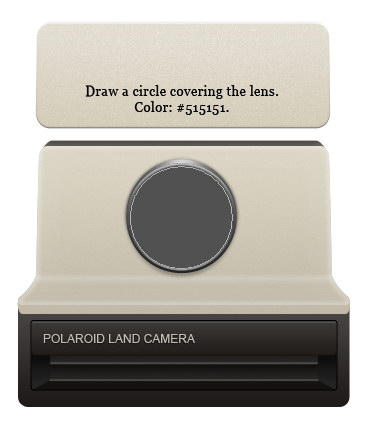
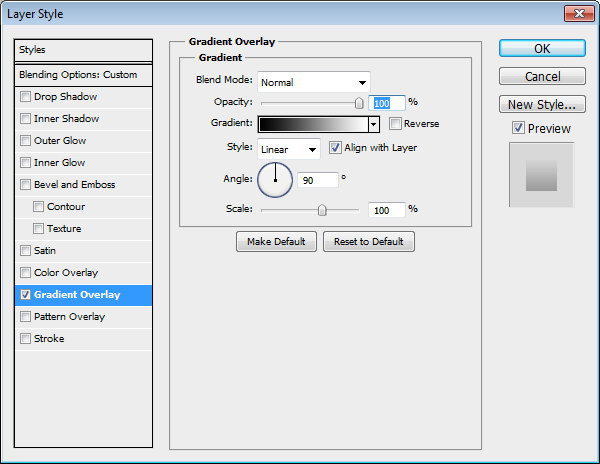

Step 37
Let’sadd highlight and shadow to make it more realistic. Create a circular selectioncovering the lens. Create new group then click Add Layer Mask icon.
让我们添加高光和阴影,使之更加切合实际。创建一个圆形选区覆盖的镜头。创建新组,然后单击添加图层蒙板图标。